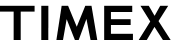T124 Support
Documentation
Frequently Asked Questions
How to Set the Time?
- Press and hold the "CLOCK / ALM RESET" button until the display flashes.
- Use the + / - buttons to adjust the time (No AM indicator, only PM indicator will display on the screen).
- Press and release the "CLOCK / ALM RESET" button to confirm your settings. The time will auto-confirm after 10 seconds if no buttons are pressed.
How to Set the Alarm?
ALARM 1 & 2 are set in the same manner.
- Press and hold the "Alarm 1" button until the display flashes.
- Use the + / - buttons to adjust the time (No AM indicator, only PM indicator will display on the screen).
- Press and release "Alarm 1" button to confirm. The time will auto-confirm after 10 seconds if no buttons are pressed.
NOTE: Slide the Alarm Volume Selector Switch on the back of the clock to SOFT or LOUD position to adjust alarm volume.
How to Turn the Alarm ON / OFF?
- Press and release the "ALARM" button to either turn the alarm "ON" or "OFF."
- The alarm light indicator appears on the left side of the display when the alarm is "ON."
How to Stop the Alarm when Sounding?
- Press and release the "CLOCK / ALM RESET" button to stop the alarm. It will automatically reset itself for the next day.
How to Snooze the Alarm when Sounding?
- Press and release the "Snooze Bar" to snooze for 9 minutes. You can snooze 6 times within a 1 hour period.
- The display light by the alarm blinks when the snooze is activated.
How to Adjust the Display Brightness?
- Press and hold the "Snooze / Dimmer" Bar to change the display brightness between high and low.
NOTE: Dimmer cannot be adjusted when alarm is sounding.
What is the Purpose the Backup of the Batteries?
With batteries installed, the display will turn off during a power failure but the clock will continue to run and maintain your alarm settings. The alarm will not sound when operating on batteries during power interruption.
Product Registration
Do you own this product?
Add the T124 to your account to receive email notifications about software/firmware updates and more.